-
Contents INTAKT CMS
Edit mailings
A new mailing has no contents yet.
After navigating to 'Mailing' in the admin section and selecting a newsletter, you will see a page with three tab pages.
Mailing, Content and Preview
These tab pages contain forms that let you manage the contents of the newsletter.
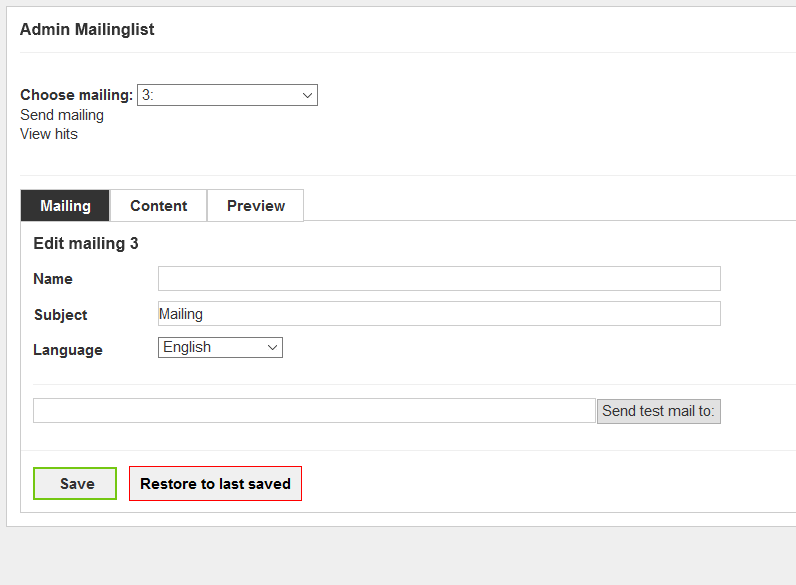
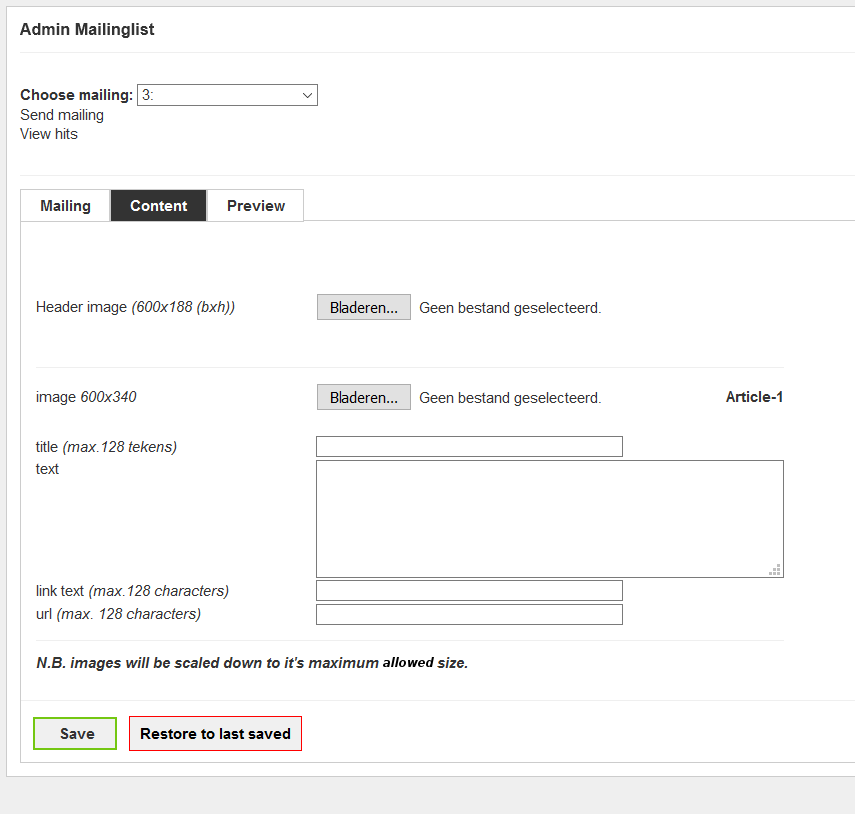
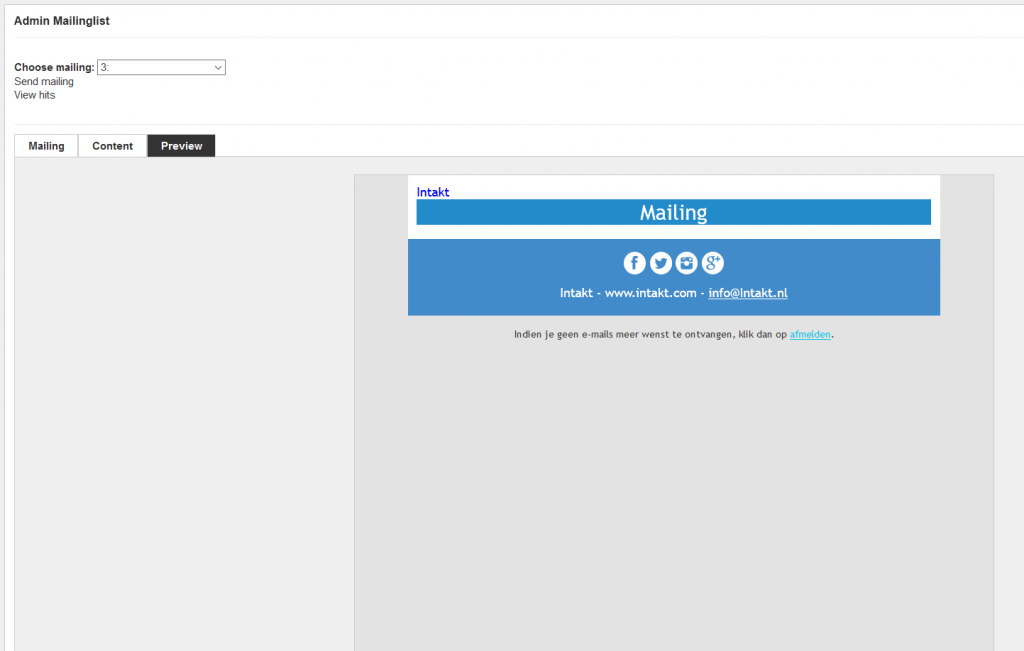
Tab Mailing
The tab page Mailing contains all general properties of a mailing.
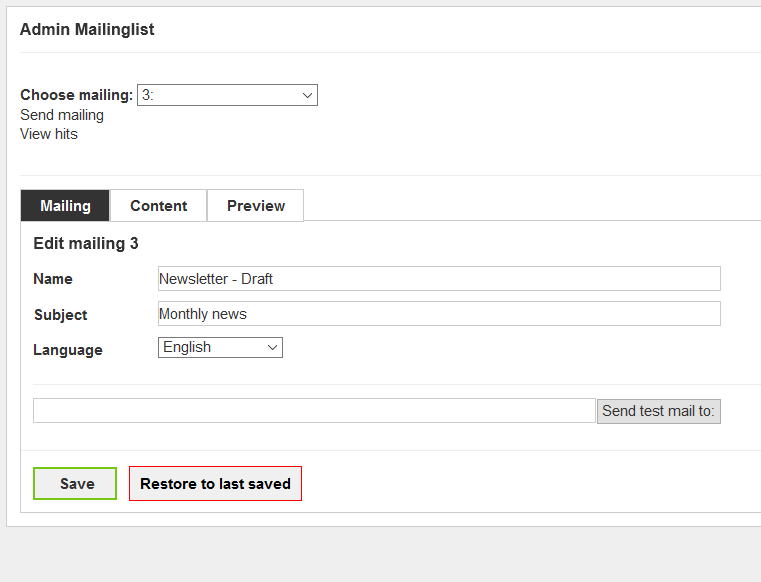
Name: The name of the newsletter that will appear in the 'dropdown'. This name will only be presented to the editor(s). This example uses "Draft" in the name. This indicates that this newsletter is not yet ready to be sent. Maybe handy when working on the mailing with several people.
Subject: The subject of the mailing. This subject will be used as the subject of the emails.
Language: When you have a multi lingual newsletter module installed, this dropdown will manage the receivers of the mailing. (Subscribers should subscribe themselves by using a link with the right active language)
Send test mail to: This field is used to send a test mail. In this case the newsletter will only be sent to the email address you enter here. Testing your newsletter with as many different email providers, devices and email clients as possible is essential before sending it out to the complete list of subscribers.
Save: Your changes are saved by clicking this button.
Restore to last saved: This button will reload the content of the mailing. This is a handy button when you are not satisfied with your changes, and you did not save it yet. Please note that after saving your changes, there will be no way of recovering a previous state.
Tab Content
The tab page Content is used to manage the contents of the newsletter. The exact appearance of this tab depends partly on the layout of the newsletter (provided by you). This example is a simple newsletter. (only articles, no table of contents or introduction text for example).
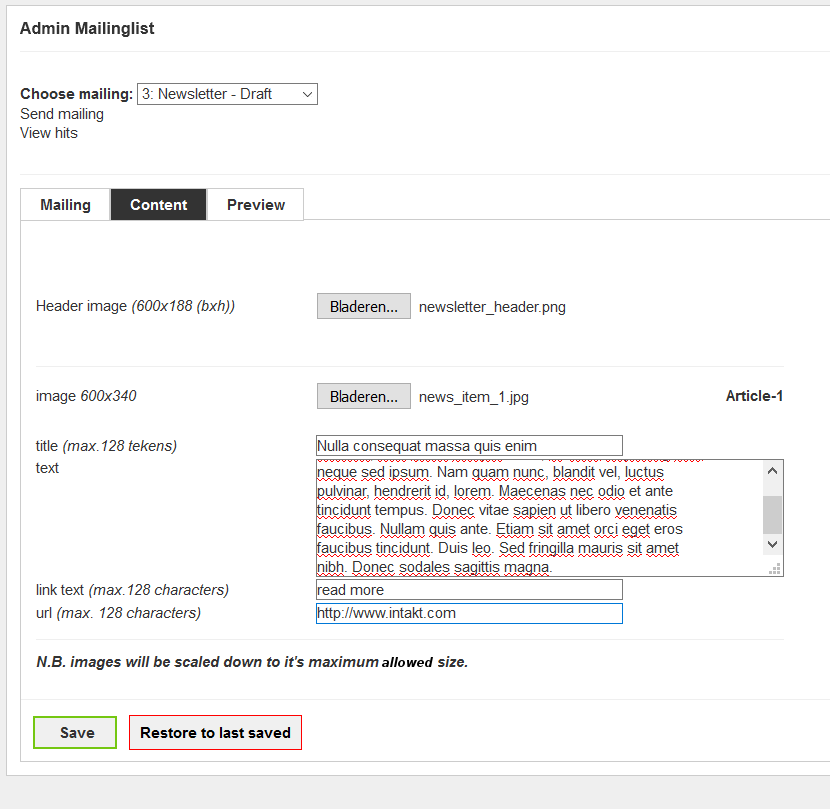
Header image (600x188): This newsletter has a header at the top of the mailing. The ideal size of this image is 600 pixels wide and 188 pixels high. Click the button to select a file from your computer.
Article-1: This "Article-1" at the right indicates that the elements displayed in that section belong to the first article. This article has an Image, Title, Text and a Link. (The Link has two properties: the text that is displayed and the url that points to the webpage)
image (600x340): The image of the article is uploaded with this button. The ideal size of this image is 600 pixels wide and 340 pixels high. It is wise to respect at least it's ideal width.
title (max. 128 characters): The title of the article. No more than 128 characters is allowed for this title.
text: Enter the text of the article in this field.
link text: In come cases it is nice to provide a link to a web page from an article. The text that will be displayed is entered here.
url: The url of the link.
You might have noticed that we only have edit fields for one article. This will change after saving. Beneath your first article will appear new fields that belong to Article-2.
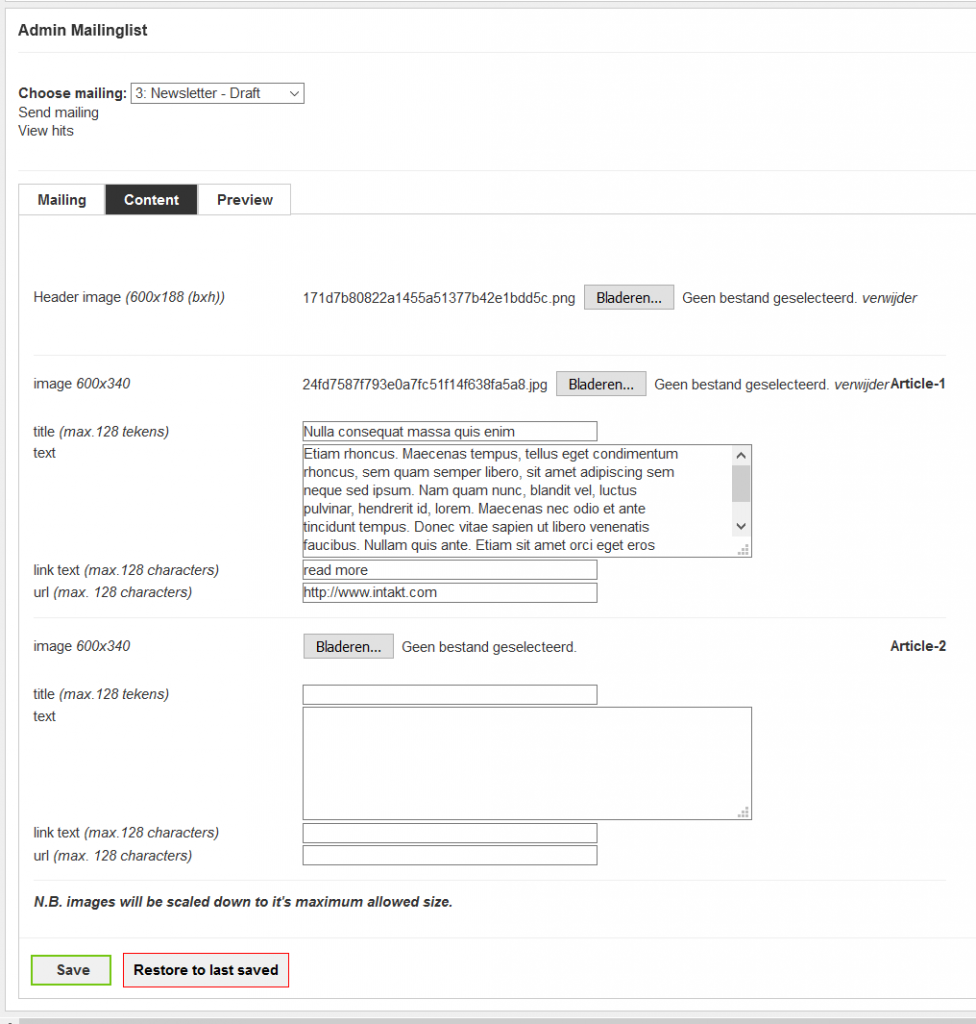
Tab Preview
The tab Preview contains a preview of the newsletter you are creating.
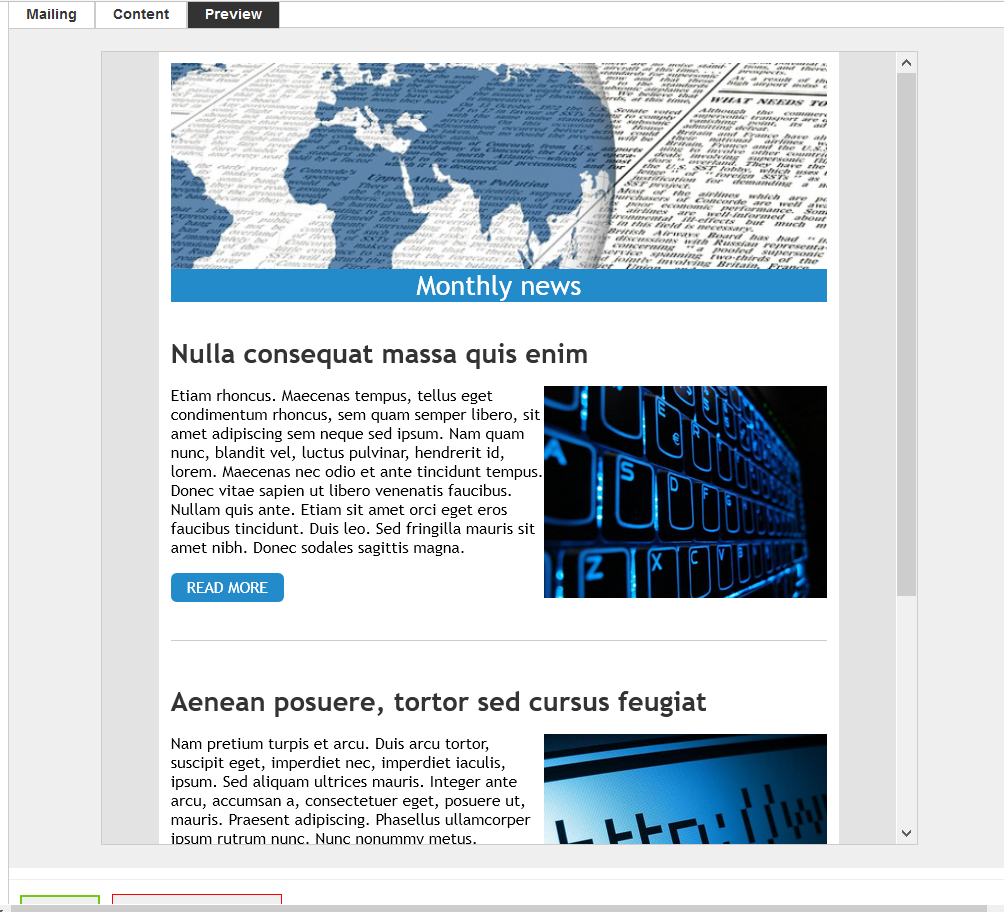
One important thing to keep in mind: Displaying a web page (like this preview) is technically another thing than displaying an email. For that reason it is essential to send testmails (tab page Mailing) to verify the final product.
Please use as many email providers (gmail, hotmail, yahoo, etc.), devices (desktop, tablet, phone), and email clients (outlook, thunderbird, webmail, etc.) when testing your newsletter. You will notice that the layout in the emails could be different from each other. If the layout is too different from what it should be, please contact Intakt. There maybe a solution. Always mention what device, email provider and email client was used, and if possible send a screenshot.

