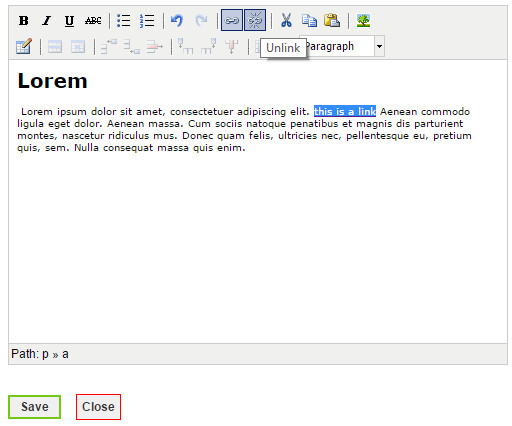-
Contents INTAKT CMS
Text links
Create a text link
Select the text you want to turn into a hyperlink and click "Insert/Edit link"
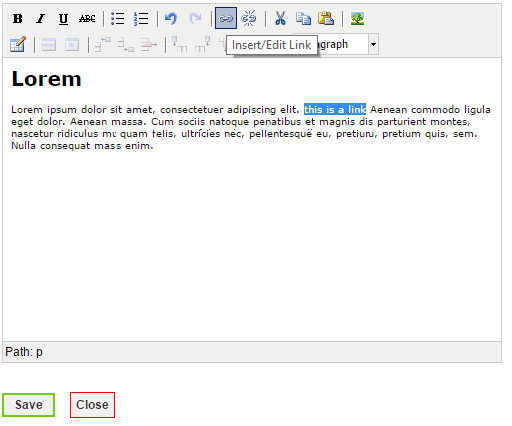
A pop-up window will appear. This window will show properties that can be edited. The first thing to do is entering the url of your hyperlink. The target property will enable you to control weather the link should be opened in a new window, of in the current window.
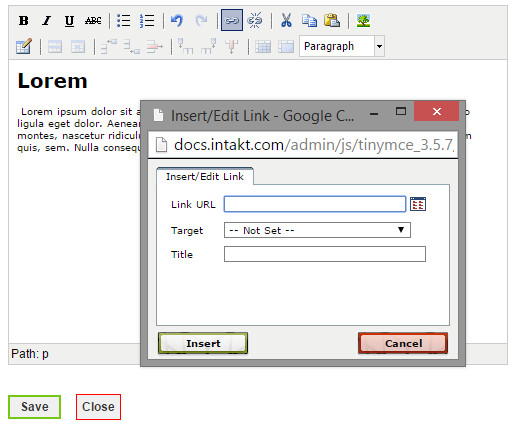
When you have set all properties, click "Insert" to create the link. The second pop-up window will close, and the selected text will behave as a hyperlink.
Link to a file on the server
Sometimes you might want a link to a file on the server, like price lists or brochure PDF's.
First of all, this file has to be uploaded to the server. To learn about uploading files to the server, please read chapter "Manage files".
Secondly, you have to create a link. This could be a text link or an image link. Select the image or text, and click "Insert/Edit link".
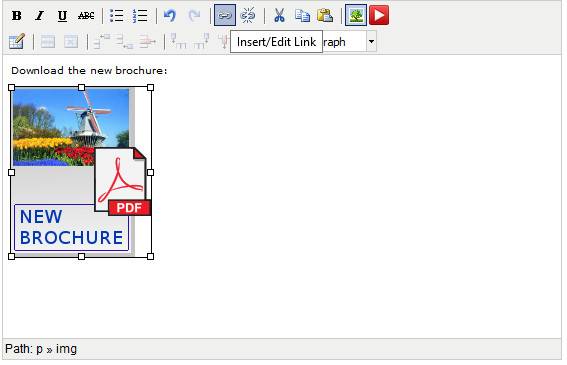
Click the "Browse" icon to locate the file on the server.
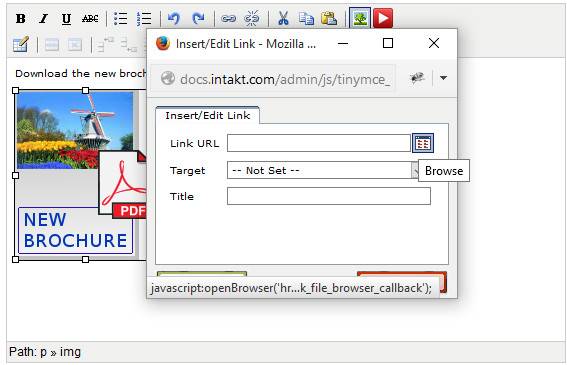
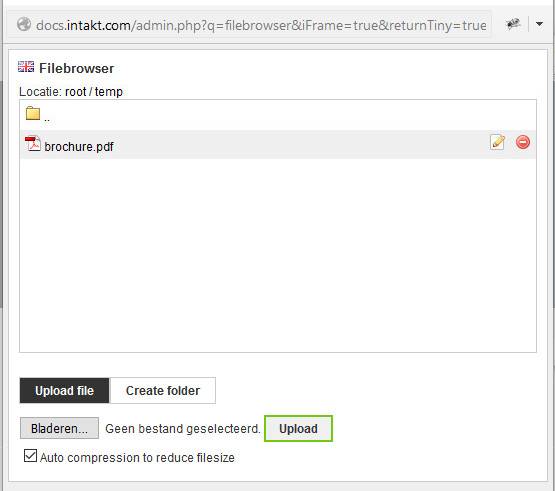
Email adress link
A “mailto link” is a link to an email address. Clicking a mailto link will make your computer look for the best suited action. Most of the times it will open your default email application. The email address will already be filled out. This way you can be sure the right e-mail address is being used.
Creating a mailto link is similar to creating a hyperlink:
First, select the text you want to turn into a link, and click the “insert/edit” button.
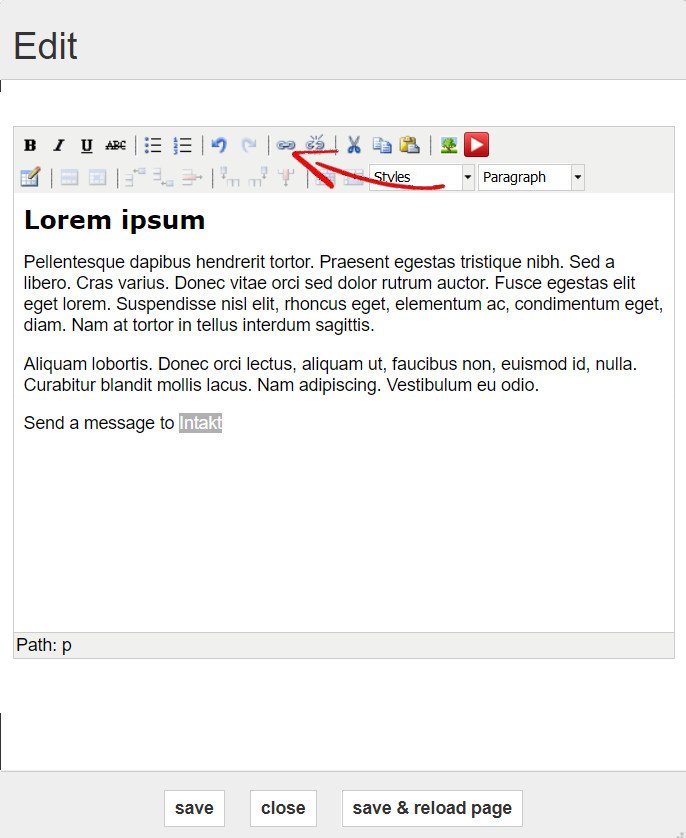
Enter the “mailto:” followed by the email address at “Lin URL”. For example mailto:info@intakt.com
Enter the email address at “Title” and click “insert”.
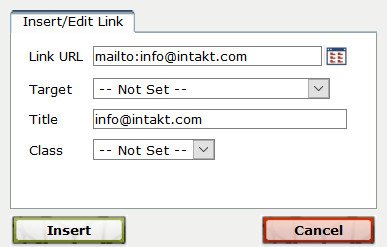
The text will contain the mailto link after you “Save & reload” the page. Hovering over the link will display the email address you filled out at “Title”
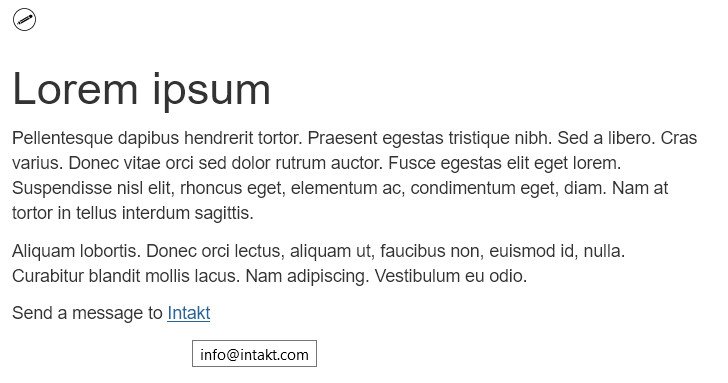
Advanced mailto links
A mailto link opens a new email message with a predefined receiving address. It’s also possible to predfine a subject, message text or cc and bcc adresses. Best is to only use simple text and characters, and test if the link is working properly.
Subject
A subject is defined by adding “?subject=” to the link.
For example:
mailto:info@intakt.com?subject=CMS manual
cc
A carbon copy address is added through “&cc=info@intakt.com”
bcc
A blind carbon copy address is added through “&bcc=info@intakt.com”
Text
Text is added by the addition of “&body=Dear Intakt” to the link.
We have a mailto link creator that might be easy to user: docs.intakt.com/email-link/
Edit a text link
To edit a link, select the text of the link and click "Insert/Edit link" to open the pop-up that will enable you to edit the properties of the hyperlink.
Remove a text link
To remove a text link, select the text and click the "Unlink" button. The link will be removed from the text.