-
Contents INTAKT CMS
IP filter
The ip filter provides optional extra security for the backend of the CMS. The filter uses a list of ip addresses to check if a user is allowed to log in. This list is a so-called whitelist. If the user's IP address is not listed, it is not possible to log in.
Although there is no limit for the amount of IP addresses in this whitelist, this option is especially suitable for people who usually log in from known locations. For example, from the office or from home.
If the Admin menu has a "dropdown menu" for Users that includes an item "Ip adresses", then your installation of the CMS probably uses the IP filter. If this is not the case, and you would like this use this filter, please contact Intakt.
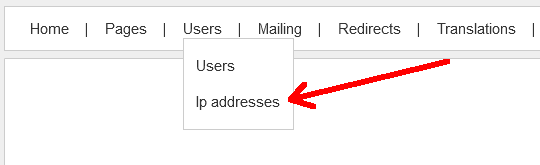
Determine the IP address
If your IP address is not authorized, you will see a page like this when you try to log in:
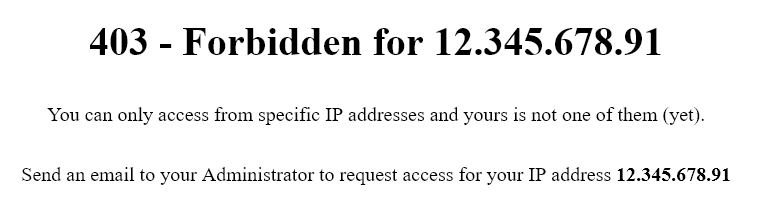
This notification is also available via this link: docs.intakt.com/403.php
The address listed here is the IP address to be added to the filter to gain access to the CMS.
You can also request your IP address via intakt.com/ip-address Both your ipv4 and your ipv6 address are listed here (if your internet service provider gave just one address to you, the missing address says "not detected")
If you have two IP addresses at your disposal (an ipv4 and an ipv6), it may be convenient to authorize both of them / add both of them to the whitelist.
Add an IP address
Click on "add ip address" to add an address to the list of allowed IP addresses.
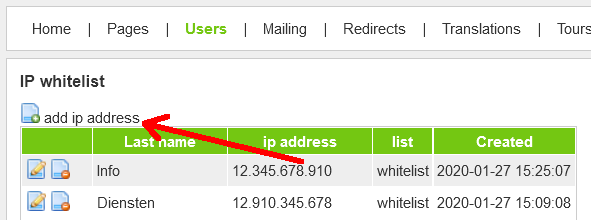
Under "name", fill out a self-chosen name that is recognizable to you and your organization.
Under "ip" you enter the ip address, or a part of your ip address.
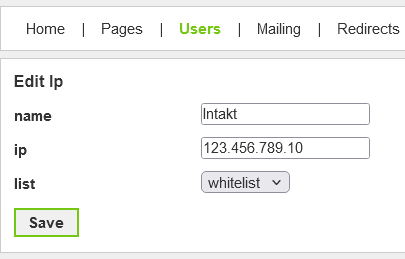
Please note:
For an ipv6 address, enter the first four groups of the address. An ipv6 address is using a colon as group separator (:). There may be both numbers and letters in the address.
For example: xxxx:xxxx:xx
An ipv4 address consists only of digits separated by a period (.). To add an ipv4 address you enter the entire address, or just the first two or three groups.
For example, 12.345
Edit IP address
If the IP address you receive from your Internet Service Provider has changed, your access to the admin section will be blocked. This might occur when a "dynamic" IP address was assigned. In that case, you could ask a fellow user with access to adjust the address in the list of the IP filter for you.
To do this, click the "edit" icon.

Then change the IP address and click "Save".
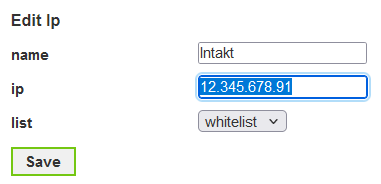
Now is should be possible to login from the specified IP address.
Remove IP address
It may happen that an IP address that was added to the list needs to be removed. For example, when an employee leaves the team.
Deleting an IP address is done by clicking on the "delete" icon.

Just to be sure, confirmation is asked
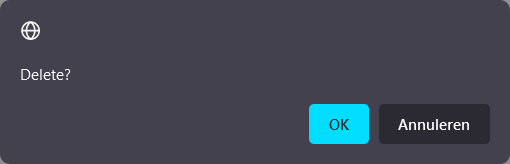
If "OK" is clicked, the IP address will disappear from the list. It is no longer possible to log into the CMS from that location.

