-
Contents INTAKT CMS
Insert an image
It is possible to insert an image in a text block: Move your cursor to the position you want to insert the image.
- Click on "Insert/Edit image" at the right top of the text block menu bar (image of a tree)
- A new window will come up showing the tab page "General".
- The tab "General" contains a search-button (see the red square in the image below)
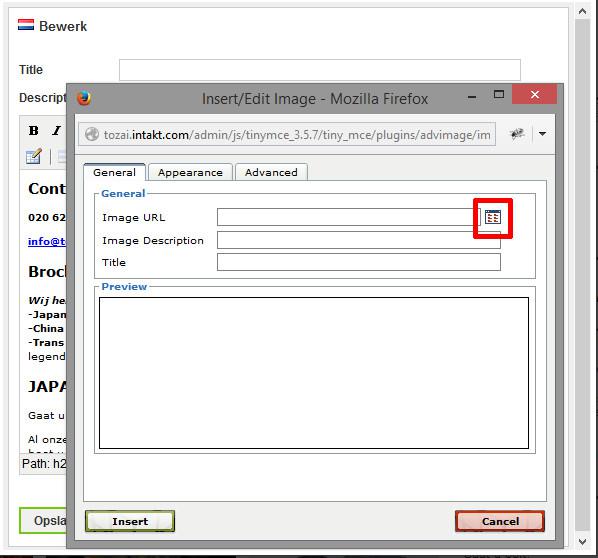
- A click on this button will open another window that let you manage files on the server. Click on a folder to open it. Navigate back clicking on folder ".."
- If you need to upload the image to the server, use the upload form at the bottom.
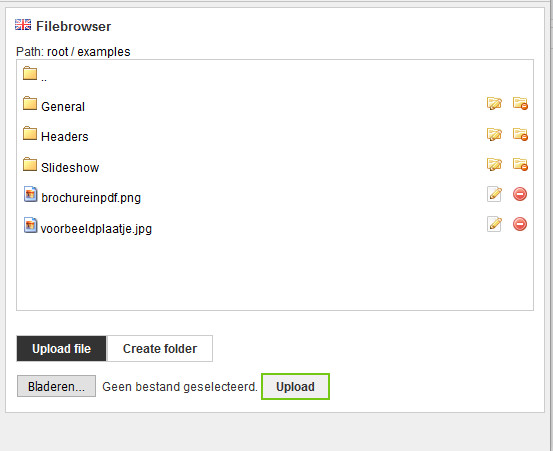
- Navigate to the image you want to insert, and click to select. The window will close, your image will appear in the preview block of the window underneath.
- Finally, adjust the aligning of the image to your needs. In tab "Appearance", select the alignment form the dropdown. For example "Right".
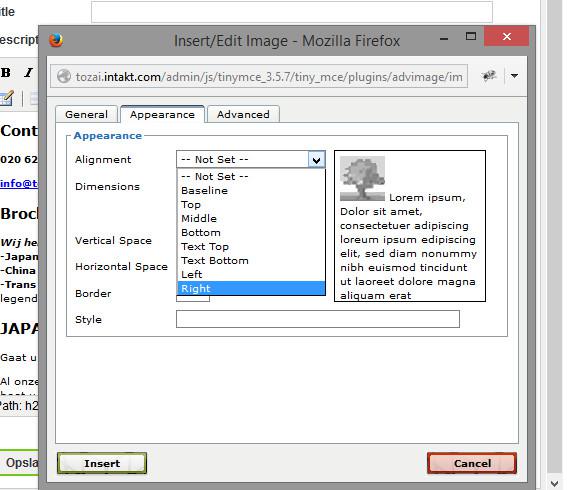
- Tip: At the right of this window a preview of the alignment is shown.
- Other adjustments will be explained in the next chapter.
- Click "Insert" and the image will be inserted into the text you were editing.

