-
Contents INTAKT CMS
Manage files
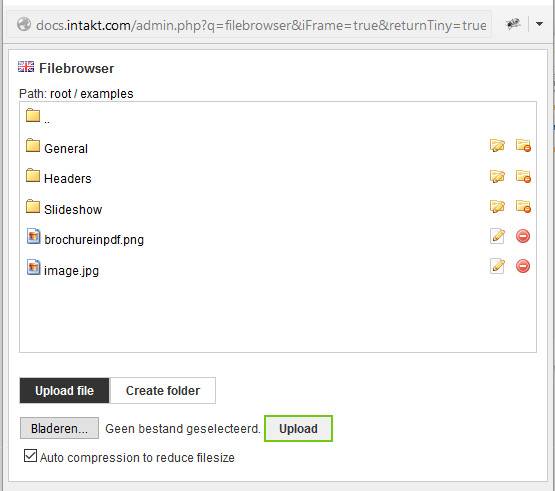
Create Folders
In general it is wise to use folders when saving files in the CMS. Folders help to keep files organized.
In the filebrowser window, click the button "Create folder" to add a new folder. Type your folder name and save.
N.B.: Use regular characters only when naming your files and folders.
Rename a folder
Click on the 'Edit' icon at the right side of a folder to edit it's name.
Remove a folder
Click on the 'Delete' icon at the right side of a folder. A new window will appear. Click "OK" to confirm that you really want to remove the folder.
Upload files
Uploading files to the server is possible through the "CMS file browser".
First, navigate to the folder you want to upload the file to.
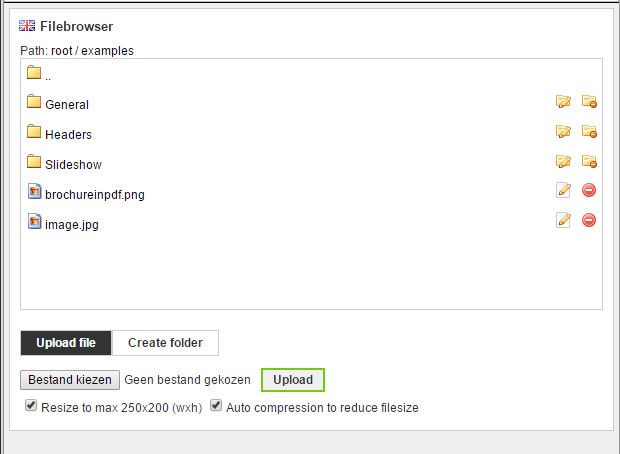
Click "Select file" button or a similar named button, it's name depends on the language setting of your internet browser. In the picture above, the button says "Bestand kiezen". You will be able to select a file on your computer. Not all files are allowed to be uploaded. These files should be allowed:
- Word files
- Pdf files
- Excel files
- jpg images
- png images
- gif images
- text files with the extension ".txt"
If you need to upload other file types, please contact diensten@intakt.com to discuss this.
In the case of uploading images, you might have extra options. Depending on the configuration of your website, there could be an option to resize your image and to adjust compression. (see image above, underneath button to select your file and the button "Upload".)
The first option will resize the image in the case that it is larger than the dimensions shown.
If possible for that file type, the second option will adjust the compression. High compression will result in less image quality and less filesize.
Both options might result in less server space usage and less data traffic per page view. If you do not have these options, you can add this functionality by contacting diensten@intakt.com.
After you successfully selected a file on your computer, the name of the file will appear next to the "Select file" button.
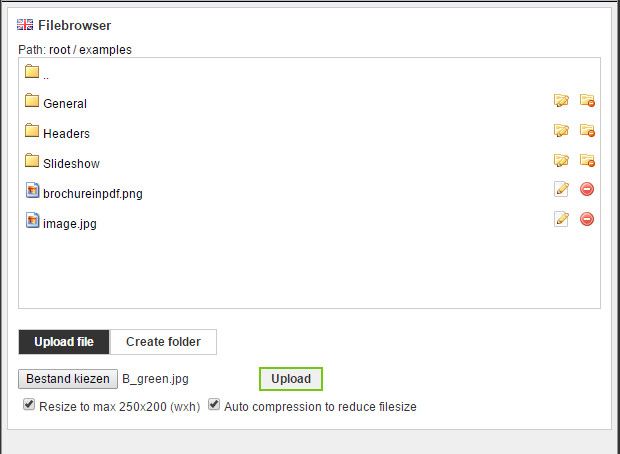
Click button "Upload". Your file will appear in the folder.
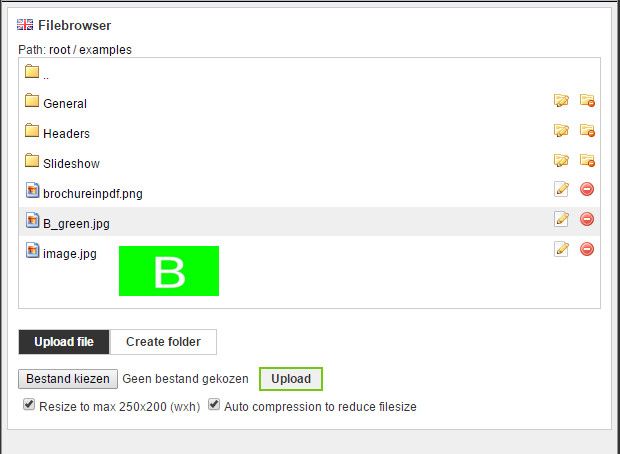
Uploading fails
Some files will fail to upload. Most of the times a message will be shown:
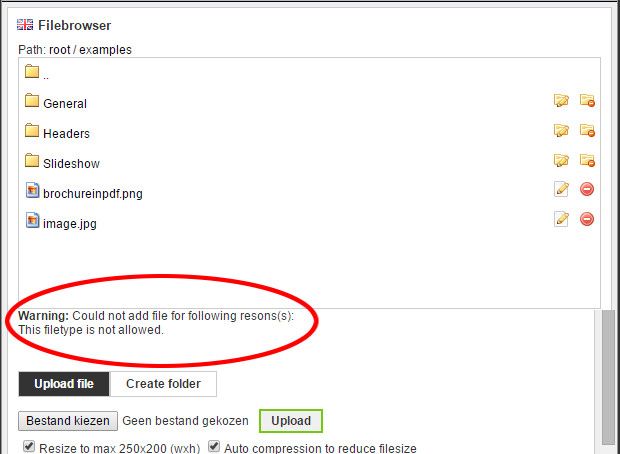
In this case the message states that the file type you tried to upload is not allowed.
Rename and remove a file
Renaming and removing files works in the same way as renaming and removing folders.

