-
Contents INTAKT CMS
Adjust images in text
We can adjust the layout of images that were inserted into text.
First, select the image. Handles will appear around the image. The size can be adjusted by dragging these handles. The "Insert/edit Image" button will be activated (the image of a tree). This button will take you to a window where the image properties can be adjusted.
Adjusting the size of your image is possible in two ways:
By dragging the "handles" after selecting the image:
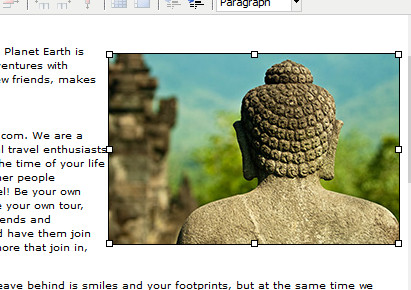
And by using the "Insert/edit image" button. Navigate to the "Appearance" tab in the edit image window to view the options.
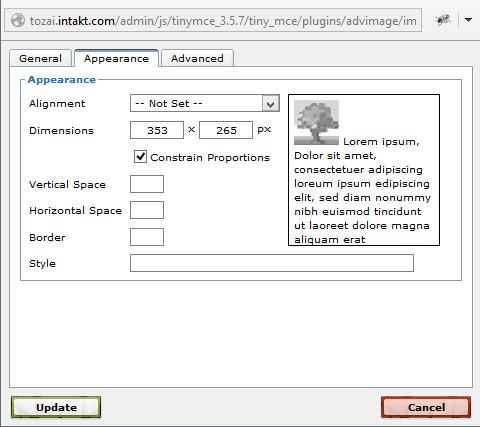
Dimensions: Adjust the image dimensions in pixels. (The image will be displayed at the size you request, but the image file on the server and it's size will not be affected by this.)
Alignment: set the alignment of the image. (left/right/middle)
Horizontal/Vertical space: Set a margin around the image.
Border: draw a border around the image.
Style: add extra css style to the image. Only of interest when you are familiar with using css.
The "Update" button will save your adjustments.

