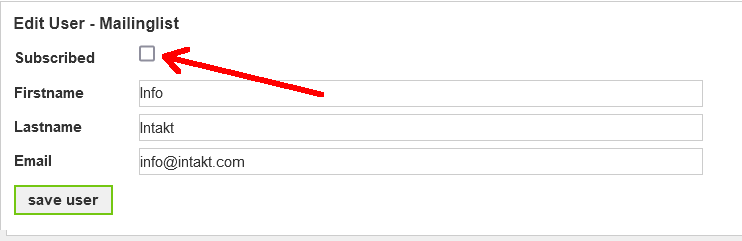-
Contents INTAKT CMS
Email list
If you are going to send newsletters, you obviously need email addresses to send the letter to. There are several ways to collect these addresses, which is why the CMS offers several possibilities to add the subscribers to the list.
– importing an existing list
Through the admin section of the CMS you can upload files with e-mail addresses. Excel files and csv files are examples of suitable formats.
– Subscribe form
On the website you can show a sign up form for your newsletter. The form can be adjusted to your wishes and obligations according to the GDPR regulations.
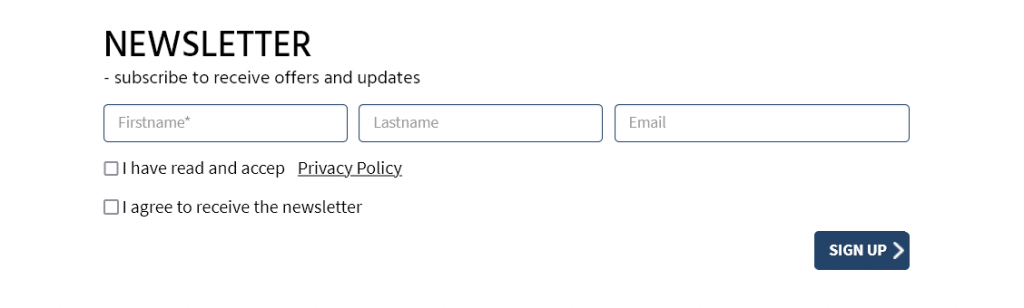
– as an option with another form
If you sell products on your website, you could include an option to sign up for future newsletters during the ordering process. When completing the order, the e-mail address will automatically be added to the list of newsletter subscribers. A contact form would also be suitable to add this option to.
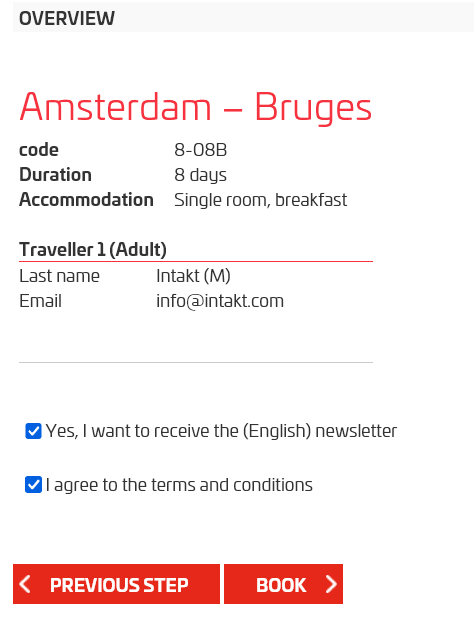
– as a popup after clicking on a link
You can request a visitor to sign up for the newsletter if they perform a certain action. For example, when downloading a PDF or visiting a page with extra information.
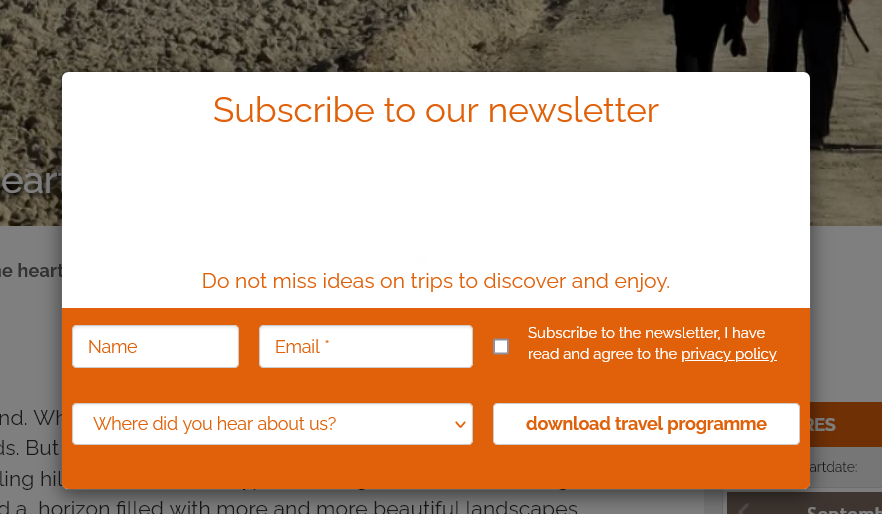
In the admin section Mailing list, the e-mail addresses are shown. Depending on the options you use, details will be listed. In addition to the name and e-mail address, you can see when the registration took place, whether this was done with opt-in and whether the registration has been confirmed through a confirmation link. If you use newsletters in multiple languages, or if you have placed the registrations in categories, you will also see that information on this page.
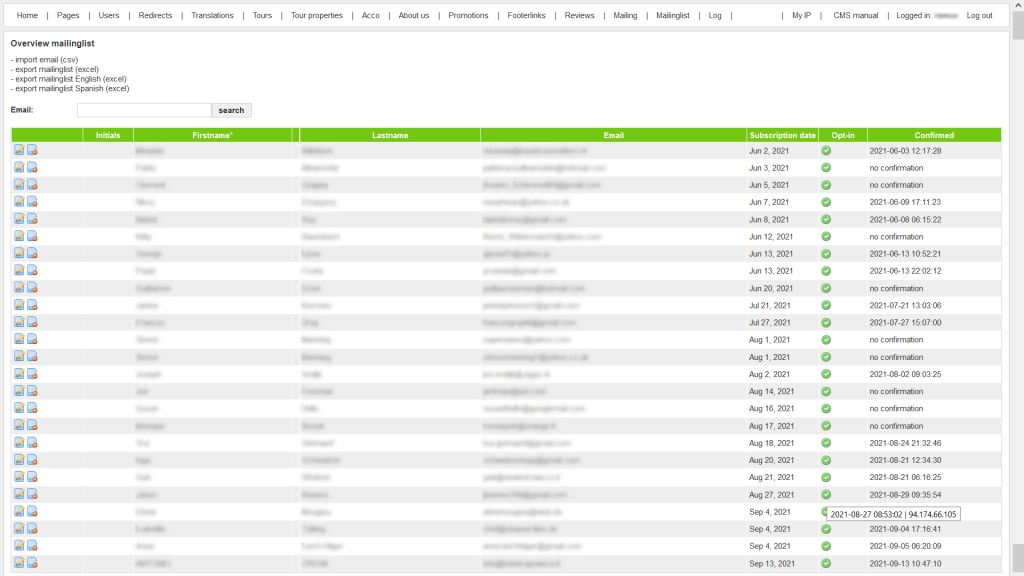
Unsubscribe
Normally, an unsubscribe link is placed at the bottom of a newsletter. If the recipient clicks on it, the e-mail address is automatically unsubscribed.
If necessary, it is possible to manually unsubscribe an e-mail address. In the Admin section Mailinglist, click on the 'edit' icon next to the e-mail address you want to unsubscribe.
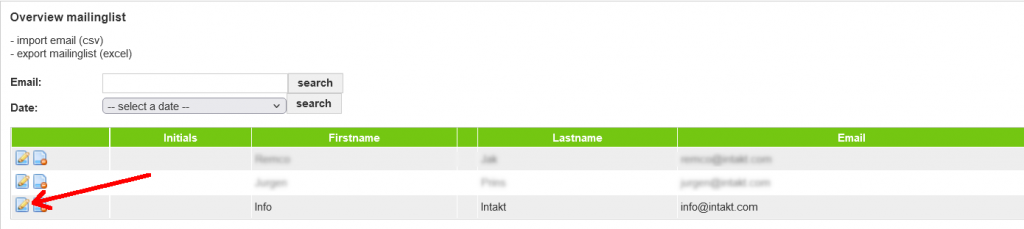
Uncheck the option "Subscribed" and click the "save" button.